Publisher's description
Snip-It Pro, the Ultimate Snippet Manager makes you more productive by allowing you to easily organize, find and share your code library. Snip-It Pro brings your collective experience to your fingertips. Snip-It Pro works with any application that uses text, rich text or html and supports "cut, copy, paste" or "drag and drop." This includes text editors and IDE's like VS.Net and Eclipse, text editors, and most other applications.
Snip-It Pro is a desktop toolbar that docks to either the left or right hand side of the screen. This makes it easy to save or use snippets without needing to switch between windows. Snip-It Pro can even be configured to auto-hide or close to the system tray so that it does not waste space on your screen when not in use.
Snip-It Pro makes it easy to organize your snippets the way you want them. Create and nest folders to make it easy to find both commonly and rarely used snippets. Drag and Drop snippets and folders from one location to the other. Hold down the Ctrl key and copy entire directories with ease.
Snip-It Pro offers multiple ways to add "snippets," including:
Dragging content from other applications directly into a Snip-It Pro folder or subfolder.
Pasting the content of the clipboard directly into a Snip-It Pro folder or subfolder.
Using the built-in rich text editor to author a new "snippet."
Snip-It Pro is perfect for teams. Snippets can be placed on a network share and multiple people can use
Snip-It Pro to view the same folder. The snippets themselves are xml files.
Snip-It Pro makes it easy to change the file attributes or permissions for folders and "snippets." Just right-click on the folder or "snippet" and select properties. This brings up the windows file or folder properties dialog. There you can mark the "snippet" Read-only or change the security permissions to ensure only the users that should have access to read or modify the snippet have access.
Snip-It Pro is a desktop toolbar that docks to either the left or right hand side of the screen. This makes it easy to save or use snippets without needing to switch between windows. Snip-It Pro can even be configured to auto-hide or close to the system tray so that it does not waste space on your screen when not in use.
Snip-It Pro makes it easy to organize your snippets the way you want them. Create and nest folders to make it easy to find both commonly and rarely used snippets. Drag and Drop snippets and folders from one location to the other. Hold down the Ctrl key and copy entire directories with ease.
Snip-It Pro offers multiple ways to add "snippets," including:
Dragging content from other applications directly into a Snip-It Pro folder or subfolder.
Pasting the content of the clipboard directly into a Snip-It Pro folder or subfolder.
Using the built-in rich text editor to author a new "snippet."
Snip-It Pro is perfect for teams. Snippets can be placed on a network share and multiple people can use
Snip-It Pro to view the same folder. The snippets themselves are xml files.
Snip-It Pro makes it easy to change the file attributes or permissions for folders and "snippets." Just right-click on the folder or "snippet" and select properties. This brings up the windows file or folder properties dialog. There you can mark the "snippet" Read-only or change the security permissions to ensure only the users that should have access to read or modify the snippet have access.


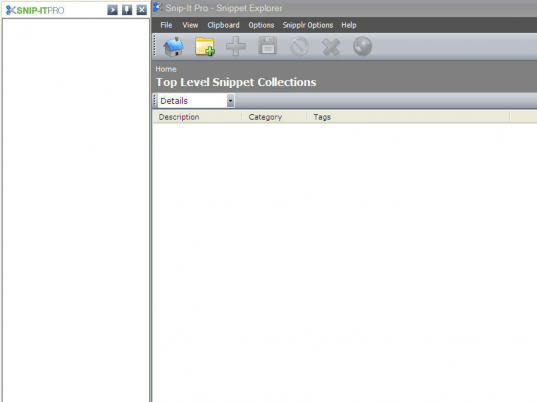
User comments